Top 15 Chrome Extensions Every Web Developer Must Use in 2025
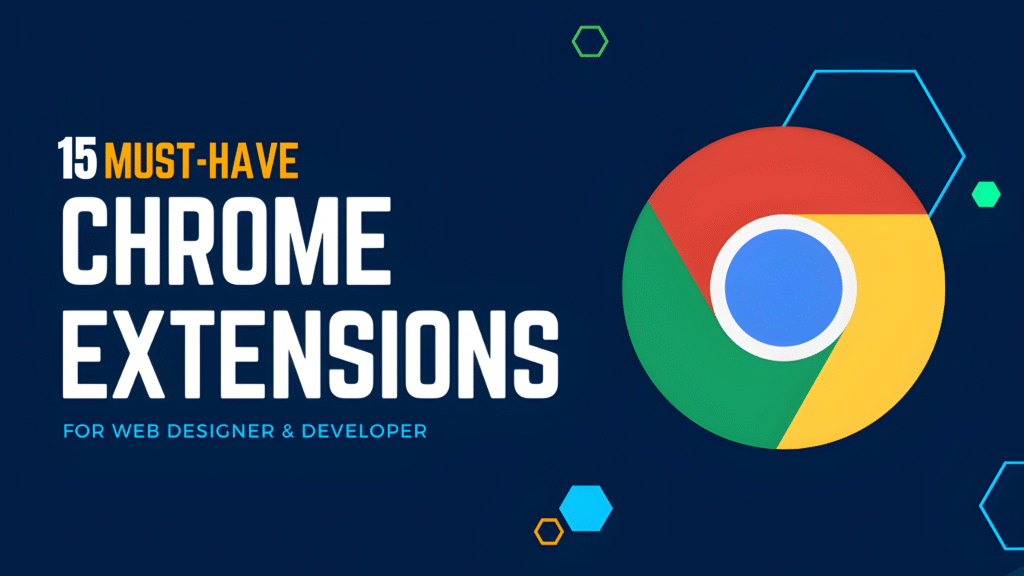
Introduction
If you’re a web developer in 2025, your browser is more than just a tool for browsing – it’s your mini coding environment, your debugger, and your productivity booster. And at the heart of that power lies Chrome extensions.
With the right set of Chrome extensions, you can:
- Debug websites faster
- Improve your design workflow
- Audit performance & SEO
- Manage cookies, APIs, and JSON data with ease
- Save hours every single week
But with thousands of extensions in the Chrome Web Store, which ones are worth your time?
In this guide, we’ll walk through the Top 15 Chrome Extensions Every Web Developer Must Use in 2025, complete with features, real-world use cases, pros & cons, and pro tips. Whether you’re a beginner or an experienced dev, you’ll find something that levels up your workflow.
Why Chrome Extensions Matter for Web Developers
Modern web development is fast-paced. Clients want responsive, secure, and user-friendly websites — delivered yesterday. Chrome extensions give developers the edge by:
- Reducing repetitive tasks → no more manual CSS checks or API parsing.
- Improving accuracy → instant validations for HTML, links, and SEO.
- Boosting creativity → experimenting with colors, fonts, and layouts easily.
- Saving time → faster debugging = more coding done.
In short, extensions act as your extra set of developer tools — optimized for speed and convenience.
How We Picked These Extensions
We didn’t just list random extensions. Each of these was chosen based on:
- Usefulness for daily web development
- Active maintenance (updated in 2024/2025, not abandoned)
- Performance impact (lightweight & efficient)
- Security & reliability (popular, trusted, not shady add-ons)
- Cross-discipline support (frontend, backend, designers, testers)
💡 Pro tip: Pin your most used extensions so they’re always one click away!
📌 The Top 15 Chrome Extensions for Web Developers in 2025
1. Web Developer
Overview:
The classic all-in-one extension for developers. It adds a toolbar with dozens of tools for inspecting and editing web pages.
This Extension is like a developer’s Swiss army knife.
Practical Use Case:
Imagine you’re testing how a site looks without CSS or JavaScript. Normally, you’d tweak DevTools manually. With this extension, it’s just one click.
Pros: Saves hours during testing.
Cons: Can feel overwhelming for absolute beginners.
Pro Tip: Customize the toolbar to show only your most-used tools.
Key Features / What It Can Do:
- Disable CSS, JavaScript, cookies to test behavior
- Inspect element attributes
- Validate HTML, CSS, and accessibility
- Resize browser window for testing responsive designs
Why You Need It:
This is the Swiss Army knife of web development — almost everything you need for quick testing in one place.
2. React Developer Tools
Overview:
If you’re working with React, this is non-negotiable and essential. It lets you inspect React component hierarchies directly inside DevTools.
Key Features / What It Can Do:
- Inspect React component trees directly in DevTools.
- Debug props, state, and hooks.
- Track re-renders for performance optimization.
- View component structure
- Inspect props and state
- Debug React apps in real time
Practical Use Case:
Debugging why your React component isn’t updating? This extension shows exactly which state/prop changes triggered re-renders.
Pros: Essential for React devs.
Cons: Only useful for React projects.
Pro Tip: Pair it with the Redux DevTools for full debugging power.
Why You Need It:
React dominates front-end development in 2025, and this tool makes debugging React apps effortless.
3. Vue.js DevTools
Overview:
A must-have for Vue developers. It is similar to React DevTools, but for Vue.js applications.
Key Features / What It Can Do:
- Inspect and debug Vue components.
- Live-edit data and props.
- Monitor Vuex state management in real-time.
- Inspect component trees
- Track state changes
- Time-travel debugging
Practical Use Case:
Perfect for tweaking data models without reloading the app during development.
Pros: Makes Vue debugging painless.
Cons: Vue-only (obviously).
Pro Tip: Use the timeline tab to track state mutations step by step.
Why You Need It:
If you’re building apps with Vue, this is gonna help you alot, trust me.
4. ColorZilla
Overview:
Still guessing hex codes? Here is a color picker tool that lets you grab any color from a webpage and copy it instantly. No more headache for finding color codes.
Key Features / What It Can Do:
- Eyedropper tool to pick colors from any webpage.
- Gradient generator.
- Copy/paste color codes quickly.
- Color history tracking, this best feature i like.
Practical Use Case:
See a color on Dribbble you love? Grab it instantly and apply it to your CSS.
Pros: Simple, accurate.
Cons: Doesn’t replace a full design tool.
Pro Tip: Save a palette of frequently used brand colors.
Why You Need It:
Perfect for front-end designers and developers working with custom color palettes.
5. WhatFont
Overview:
Ever wondered what font a website is using? WhatFont reveals it in a click. It quickly identify fonts used on any website, simple and easy.
Key Features / What It Can Do:
- Easy to use, just hover over text to see it.
- Displays font loading source (local or external).
- Detect font families, sizes, and weights
- Works instantly with hover interaction
Practical Use Case:
When clients say “I want this exact font,” WhatFont saves you from endless guessing.
Pros: Lightweight, no fluff.
Cons: Doesn’t suggest alternatives.
Pro Tip: Pair with Google Fonts for easy implementation.
Why You Need It:
Saves time when matching typography or getting design inspiration.
6. JSON Formatter
Overview:
A must-have chrome extension for developers working with APIs. It prettifies JSON responses in the browser. Now just say goodbye to unreadable JSON blobs and squinting your eyes to see it.
Key Features / What It Can Do:
- Beautifies raw JSON into readable format.
- Collapsible trees for easier navigation.
- Supports syntax highlighting.
- Auto-format JSON responses
Practical Use Case:
Working with APIs? Instead of squinting at messy JSON, you get a clean, structured layout.
Pros: Saves tons of time.
Cons: Doesn’t edit, only formats.
Pro Tip: Combine with Postman for a full API workflow.
Why You Need It:
No more squinting at raw JSON data — debugging APIs is easier. You’re just few clicks away from it.
7. Wappalyzer – Technology profiler
Overview:
A tool that detects technologies used on websites. Know what tech stack any site is using. It is helpuful to analyse your competitor and know what CMS, frameworks, CDNs, payments processors etc. are they using for their website.
Key Features / What It Can Do:
- Detects CMS (WordPress, Drupal, etc.).
- Identifies CDNs, payment processors.
- Find Frameworks, server info, analytics tools
- Identify competitors’ stacks
Practical Use Case:
Curious how a competitor’s site is built? Wappalyzer tells you instantly.
Pros: Great for research.
Cons: Not always 100% accurate.
Pro Tip: Use it before job interviews to understand a company’s tech stack.
Why You Need It:
Great for competitive analysis and learning from other websites.
8. Lighthouse
Overview:
Lighthouse is Google’s own performance and SEO auditing tool. It is mostly provided built-in in the chrome web browser.
Key Features / What It Can Do:
- Analyzes performance, SEO, accessibility.
- Gives actionable recommendations.
- Provides a scoring system.
- Analyze Core Web Vitals
- Results for Multiple Devices
Practical Use Case:
Run Lighthouse before handing over a project to clients. It’s like an instant quality report card.
Pros: Trusted, built by Google.
Cons: Can feel harsh with low scores.
Pro Tip: Use the CLI version for CI/CD pipelines.
Why You Need It:
Crucial for optimizing websites for speed and ranking higher on Google.
9. Page Ruler Redux
Overview:
Its enable you to measure pixel dimensions of elements directly in your browser. With this extension you can measure elements with pixel-perfect accuracy.
Key Features / What It Can Do:
- Draw a ruler box over any page element.
- Get height, width, position values for each element.
Practical Use Case:
Designing pixel-perfect landing pages? This ensures your margins and paddings align properly.
Pros: Perfect for UI/UX tweaks.
Cons: Limited to measurements only.
Pro Tip: Great for cross-browser testing.
Why You Need It:
Helps with pixel-perfect designs.
10. Responsive Viewer
Overview:
Test websites on multiple screen sizes / viewports at once.
Key Features / What It Can Do:
- Open your site in multiple device frames.
- Sync scrolling between devices.
- Preview responsive breakpoints
- Compare mobile/tablet/desktop layouts
Practical Use Case:
Want to test mobile responsiveness? Instead of resizing your browser window 50 times, see everything side by side.
Pros: Huge time-saver.
Cons: Doesn’t replace real device testing.
Pro Tip: Use it before sending designs to QA.
Why You Need It:
Saves time testing across devices.
11. Pesticide for Chrome
Overview:
This enables you to outlines elements with borders to debug CSS layouts visually.
Key Features / What It Can Do:
- Visualize element boundaries
- Debug positioning issues
- Outlines each HTML element with a colored box.
- Makes it clear where margins/paddings are misaligned.
Practical Use Case:
Perfect when debugging messy layouts or overlapping divs.
Pros: Super visual.
Cons: Can clutter the view.
Pro Tip: Toggle on/off quickly when needed.
Why You Need It:
A lifesaver when debugging complex CSS grids or flexbox layouts.
12. Check My Links
Overview:
Broken links hurt SEO. This extension quickly checks for broken links on a page. Create a report and you can use it furthur to fix it, without the headache of testing and finding each and every link manually.
Key Features / What It Can Do:
- Instantly scans all links on a page.
- Highlights broken / invalid links in red.
- Export reports
Practical Use Case:
Running a blog? This ensures your articles don’t frustrate users with dead links.
Pros: SEO-friendly.
Cons: Doesn’t auto-fix.
Pro Tip: Great for pre-publishing QA.
Why You Need It:
Great for SEO optimization and content audits.
13. EditThisCookie
Overview:
Full cookie management inside Chrome. To put it more simply “Manage cookies like a pro”.
Key Features / What It Can Do:
- Add, delete, edit, block cookies.
- Import/export cookies in JSON.
- Block unwanted cookies
Practical Use Case:
Debugging authentication sessions becomes 10x easier.
Pros: Saves huge time for backend testing.
Cons: Too powerful if misused.
Pro Tip: Always back up cookies before making edits.
Why You Need It:
Crucial for testing authentication flows and debugging sessions.
14. Dark Reader
Overview:
Applies dark mode to any website in just a click. It helps the viewers to use any website in dark mode.
Key Features / What It Can Do:
- Forces dark mode on any website.
- Adjusts brightness, contrast, sepia, and more.
Practical Use Case:
Clients asking for “dark mode version”? Quickly test how it looks before coding.
Pros: Great for UX testing.
Cons: Sometimes breaks design layouts.
Pro Tip: Use for eye comfort during long dev sessions too.
Why You Need It:
Developers working late nights love it — and you can test dark mode compatibility.
15. Grammarly
Overview:
Not just for writers — Grammarly is essential for developers writing documentation, emails, or blog posts.
Yes, even devs need clean writing.
Key Features / What It Can Do:
- Suggests clarity improvements.
- Real-time grammar and spelling check
- Tone suggestions
- Works across editors and emails
Practical Use Case:
From writing docs to emailing clients, Grammarly ensures you look professional.
Pros: Improves communication.
Cons: Free version is limited.
Pro Tip: Enable it in your IDE for Markdown documentation.
Why You Need It:
Clean communication matters in development too.
Bonus Extensions Worth Checking Out
- Redux DevTools – if you use Redux for state management.
- Postman Interceptor – intercept and test network requests.
- AXE Accessibility Tool – test accessibility compliance.
- Tab Wrangler – auto-close unused tabs.
- Better PathOfExile Trade – niche but amazing for gamers + devs.
Managing Chrome Extensions: Best Practices
- Don’t install too many — keep it under 20.
- Regularly audit and remove unused ones.
- Check extension permissions for security.
- Disable extensions when working on sensitive projects.
Frequently Asked Questions
Q1: Do Chrome extensions slow down performance?
Yes, if you install too many. Limit to the essentials.
Q2: Are all these extensions free?
Most are free; some offer premium upgrades.
Q3: Which extensions are best for beginners?
Start with Web Developer, ColorZilla, and JSON Formatter.
Q4: Can these extensions work on other browsers?
Most work on Chromium-based browsers like Edge and Brave.
Q5: Do I need React/Vue DevTools if I don’t code in those frameworks?
No, they’re framework-specific.
Conclusion
Choosing the right Chrome extensions can completely transform how you work as a developer in 2025. From debugging and testing to design inspiration and communication, these tools help you code smarter, not harder.
Start by installing 3–5 from this list, test them in your daily workflow, and keep optimizing. Your browser isn’t just for browsing anymore — it’s your ultimate dev toolkit.
💡 Did you find this guide useful? Bookmark it, share it with your developer friends, and let’s make web development faster and more fun together.
Share Deviconix.com for more hands-on tutorials and tools.
When you leave a comment, it shows me that my efforts are being seen and appreciated. 😊
